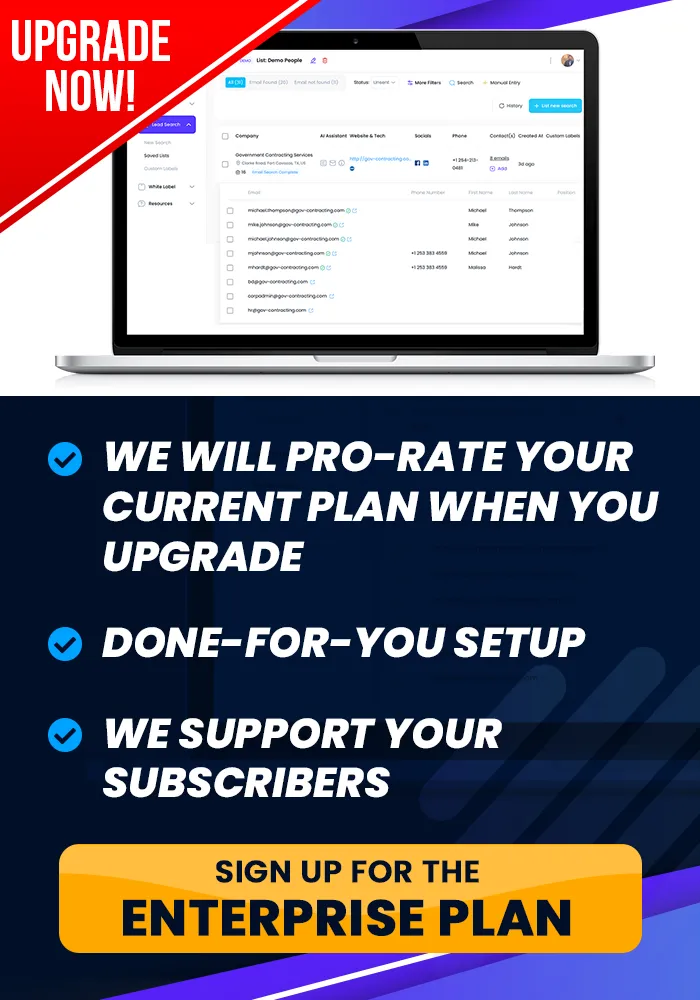Onboarding Completion
Every Step Is Win, ... Collect More For Your FREE Gift!
Search Filters
You can learn how to use Filters in this tutorial.
How To Use The Search Filters
Objective
This outlines the steps for effectively using filters within the Lead Program to fine-tune your lead search results and ensure you target the most relevant prospects.
Step 1: Access The Filters
From your dashboard, navigate to the search results after running a lead search.
Locate the filter options available on the interface.
Step 2: Apply Basic Filters
Select basic filters such as company size. For example, filter for companies with more than 10 employees.
Apply the filter, and the search results will narrow down based on your selection.
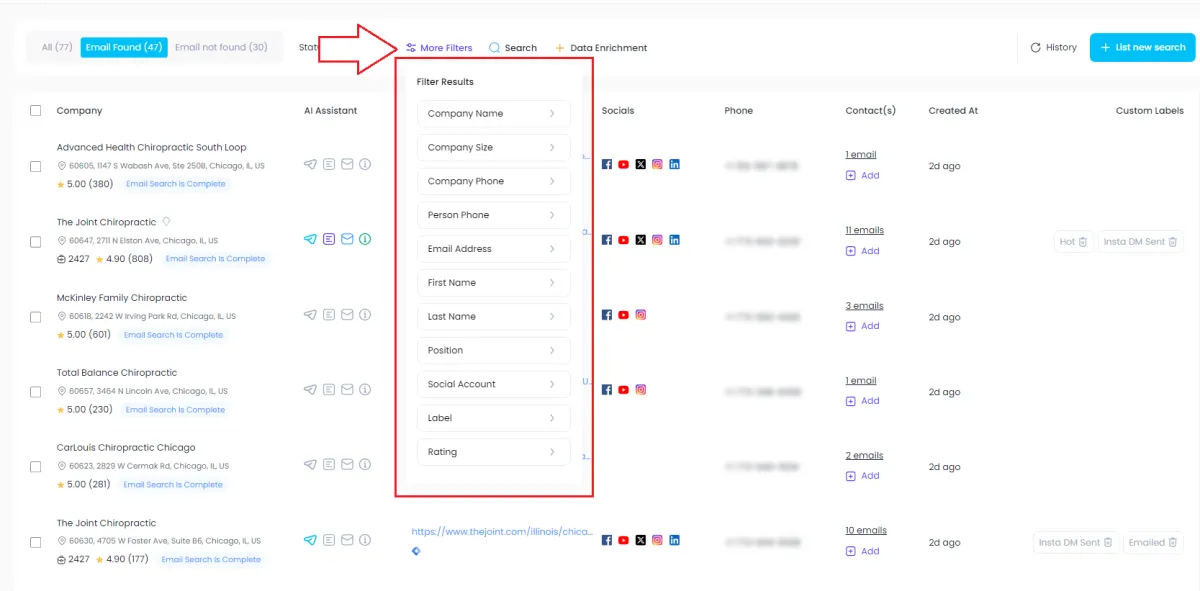
Step 3: Exclude or Include Specific Companies
Use filters to refine results based on specific companies.
Example: Exclude companies like McDonald's or include only certain companies such as "Cairo 1."
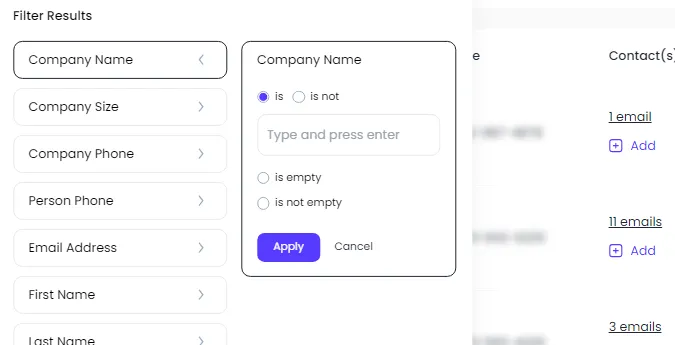
Step 4: Filter By Contact Information
Use filters to narrow down results based on the presence or absence of phone numbers or email addresses.
Example: Filter out generic email addresses such as "admin@", "info@", or "hello@."
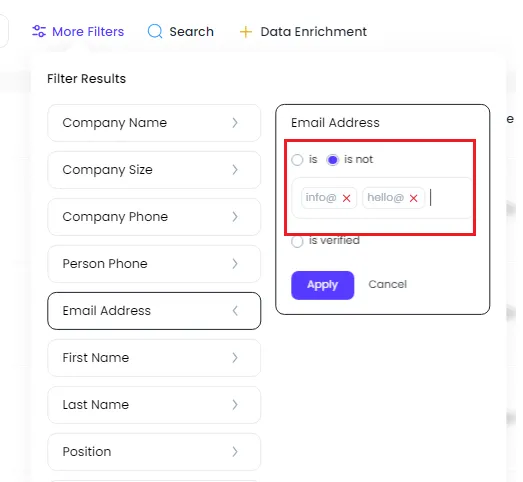
Step 5: Apply Advanced Filters
Use advanced filters to refine by specific criteria like job titles, social media accounts, or other attributes.
Example: Filter for all directors or those with individual phone numbers or social media accounts (e.g., Facebook).