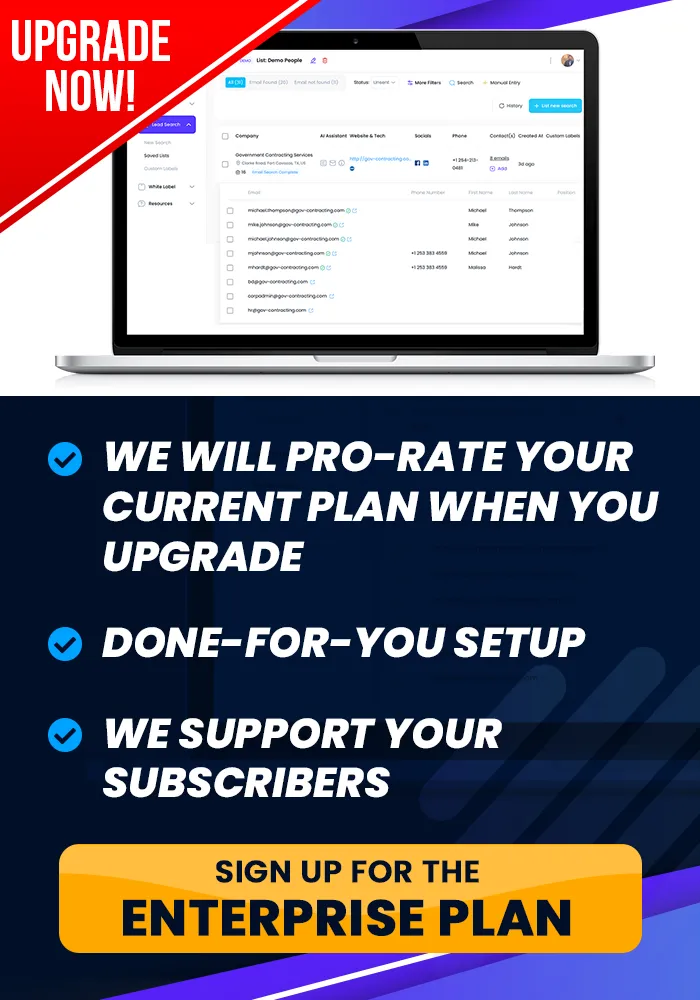Onboarding Completion
This Is How You Build MRR, ...
Create Packages
This tutorial teaches you how to create Packages.
How To Create Packages
Objective
This is a step-by-step guide to creating a package for sale within the white label platform, including setting up credits, pricing, and Stripe integration.
Step 1: Access the Packages Area
Go to the white label section of your account and click on the Packages area.
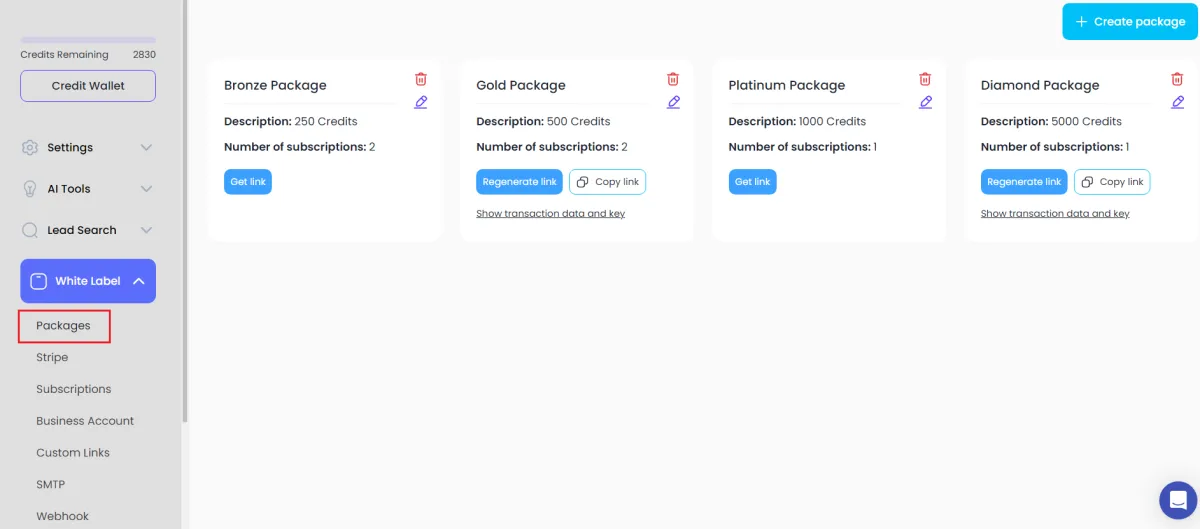
Step 2: Create a New Package
In the top right corner, click Create a Package.
Even if you're offering the product for free, you need to create at least one package.
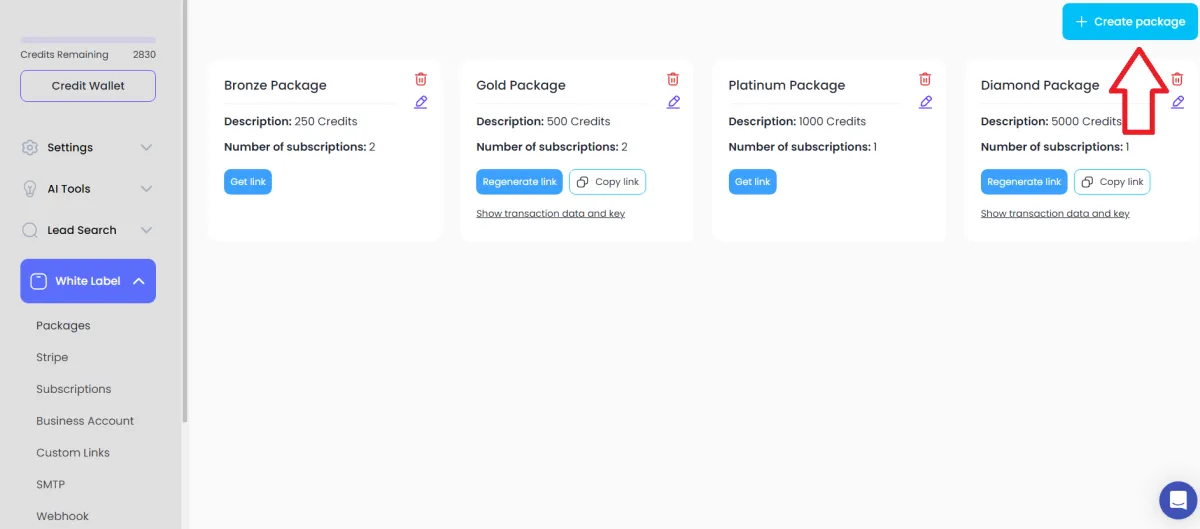
Step 3: Name and Describe the Package
Give your package a name (e.g., Gold Leads Package).
Add a description, such as "500 credits per month," which will be visible to customers.
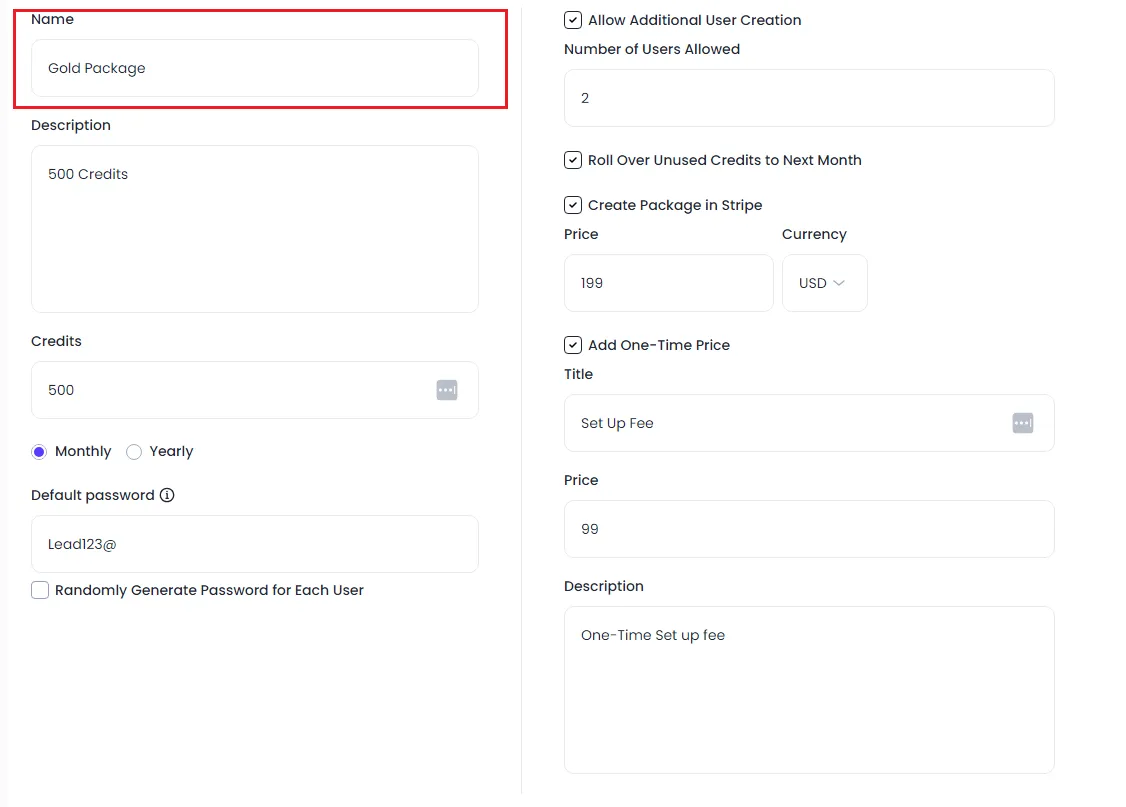
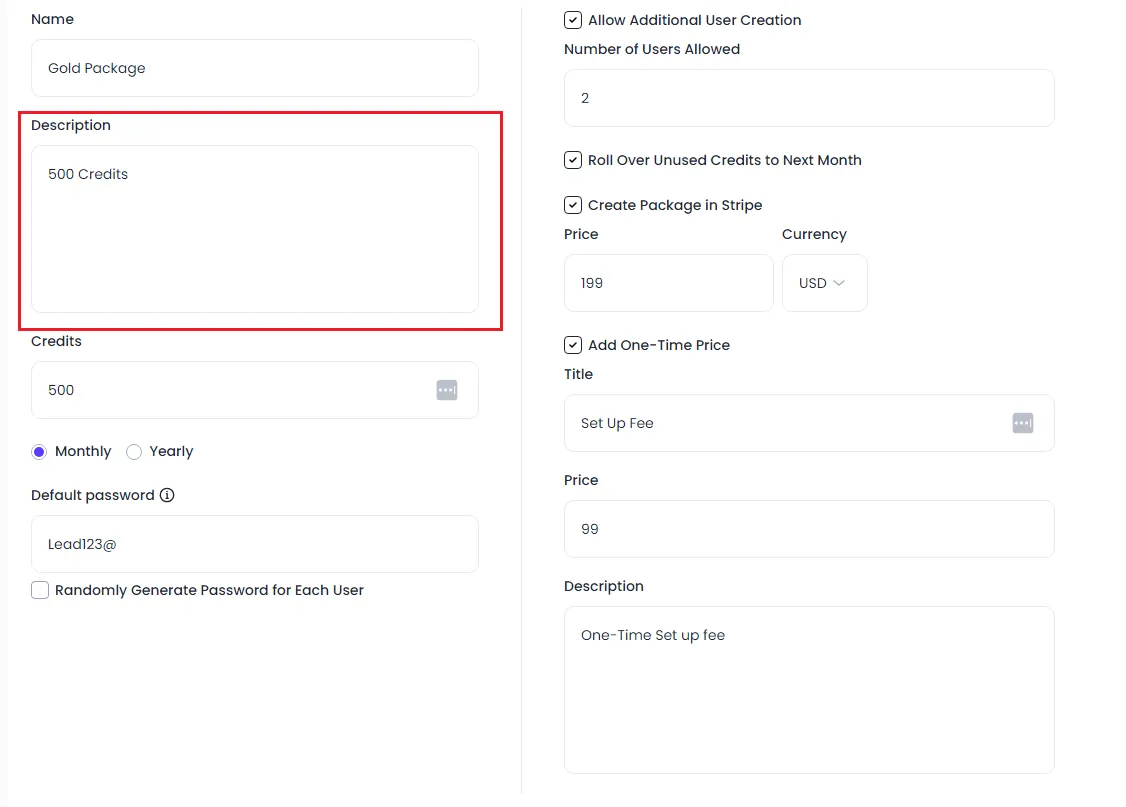
Step 4: Set the Credit Allocation
Choose the amount of credits included in the package. You can allocate credits monthly or yearly.
Example: 500 credits per month or 5,000 per year.
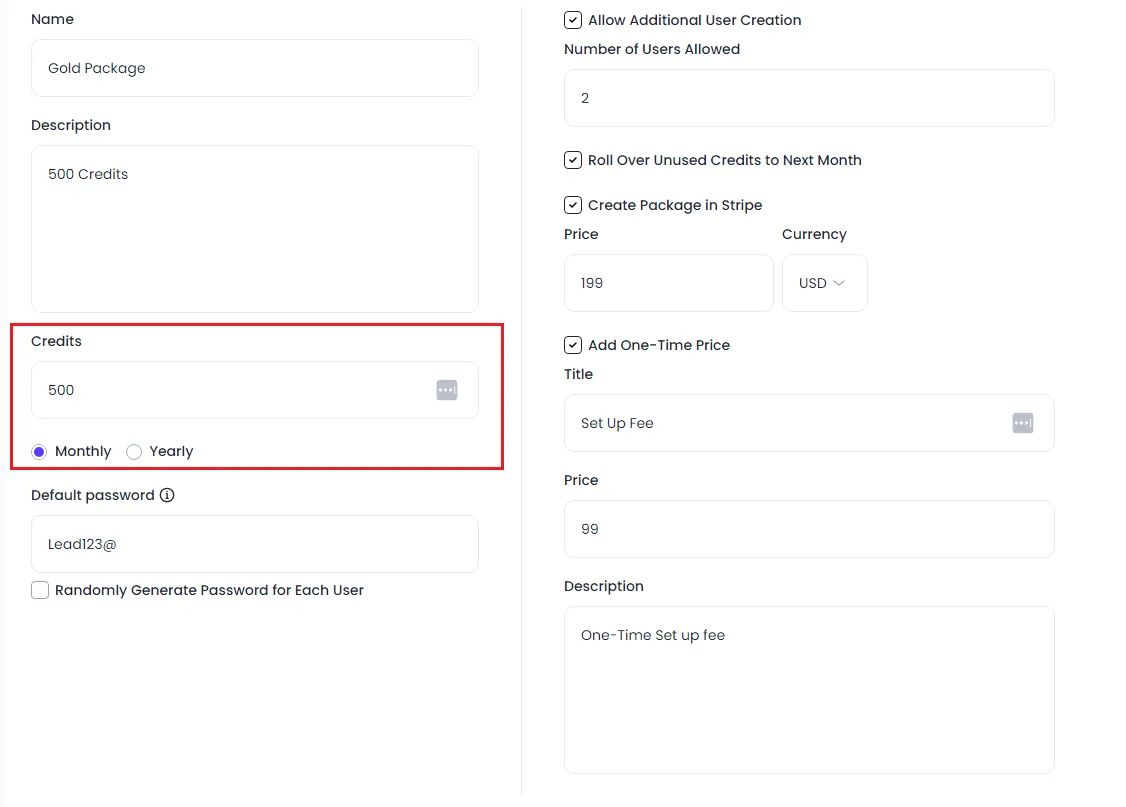
Step 5: Set Password Configuration
Choose whether to:
Generate a random password that will be sent to the customer.
Or set a standard password (e.g., "password" or your company name) to be included in outgoing emails.
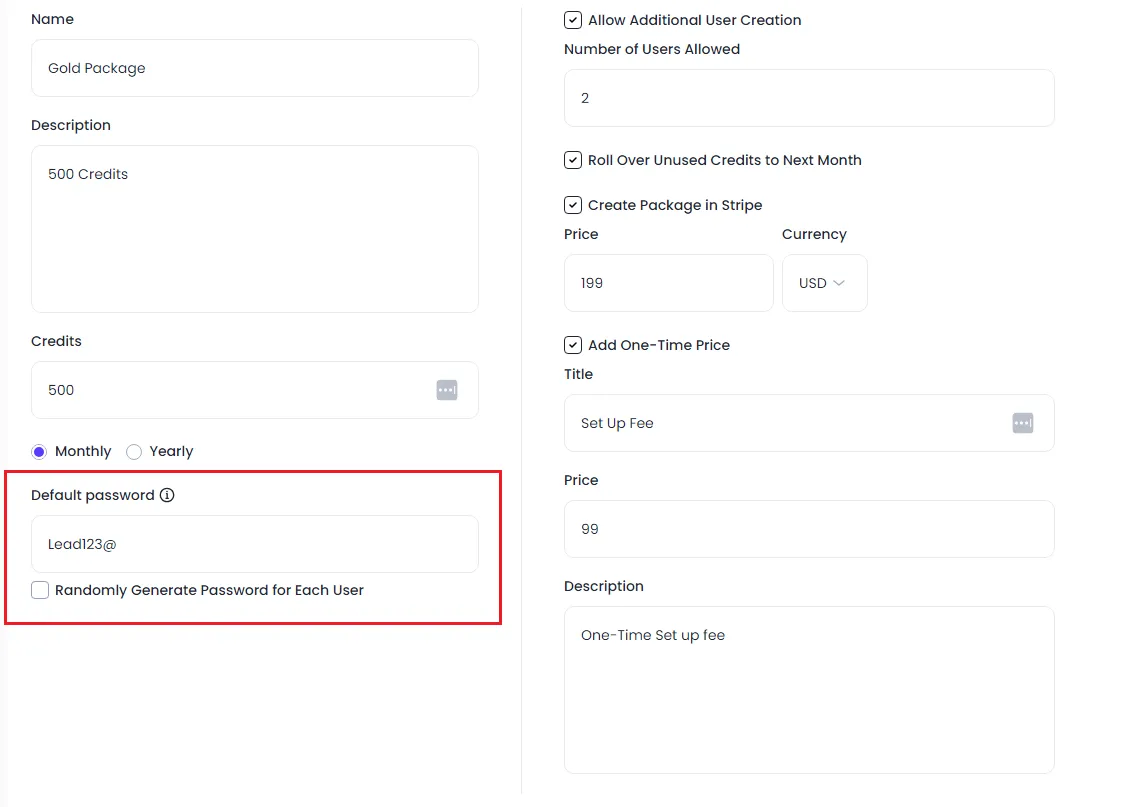
Step 6: Enable Additional User Creation (Optional)
Decide if you want to allow customers to add additional users. This can be set for higher-tier packages to encourage upgrades.
Example: No additional users for base package, up to 5 additional users for higher packages.

Step 7: Configure Credit Rollover
Choose whether unused credits will roll over to the next month or reset to zero. Enable rollover if credits should accumulate over time.
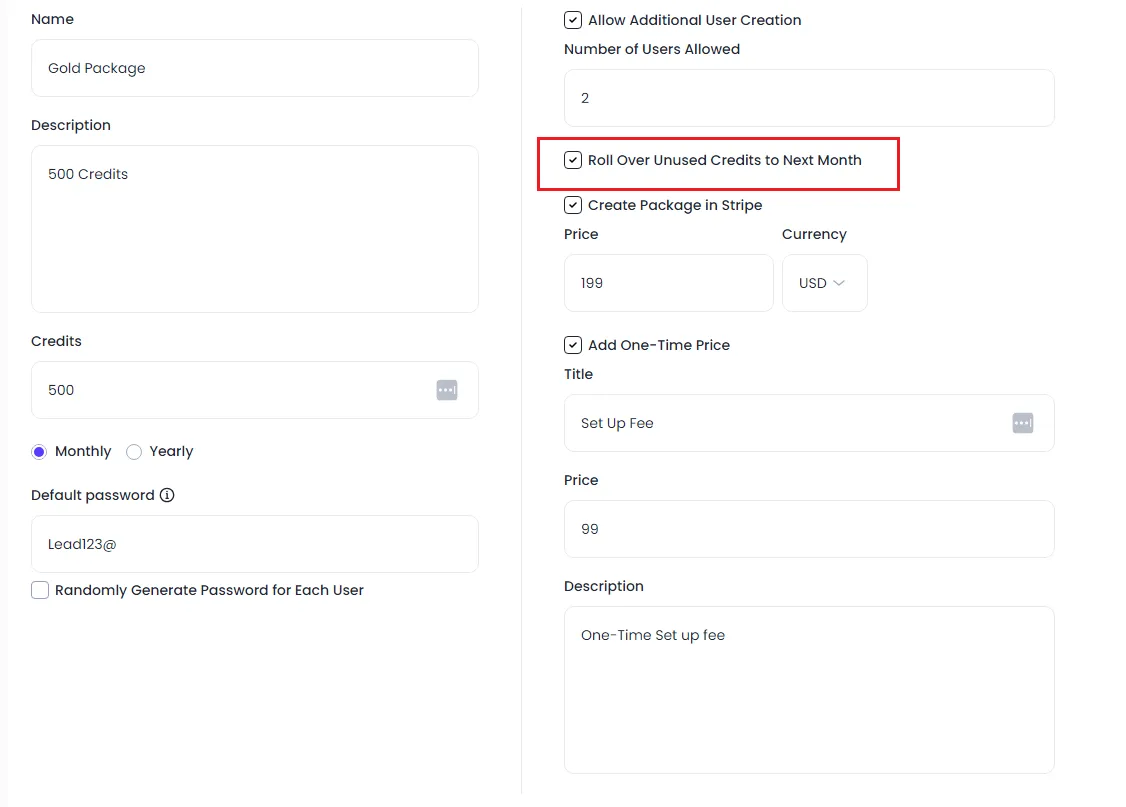
Step 8: Set Pricing and Create in Stripe
Set the price for the package in Stripe, selecting either a monthly or yearly subscription.
Optionally, add a setup fee (e.g., $1,000 one-time charge).
Select the currency and finalize the package creation.
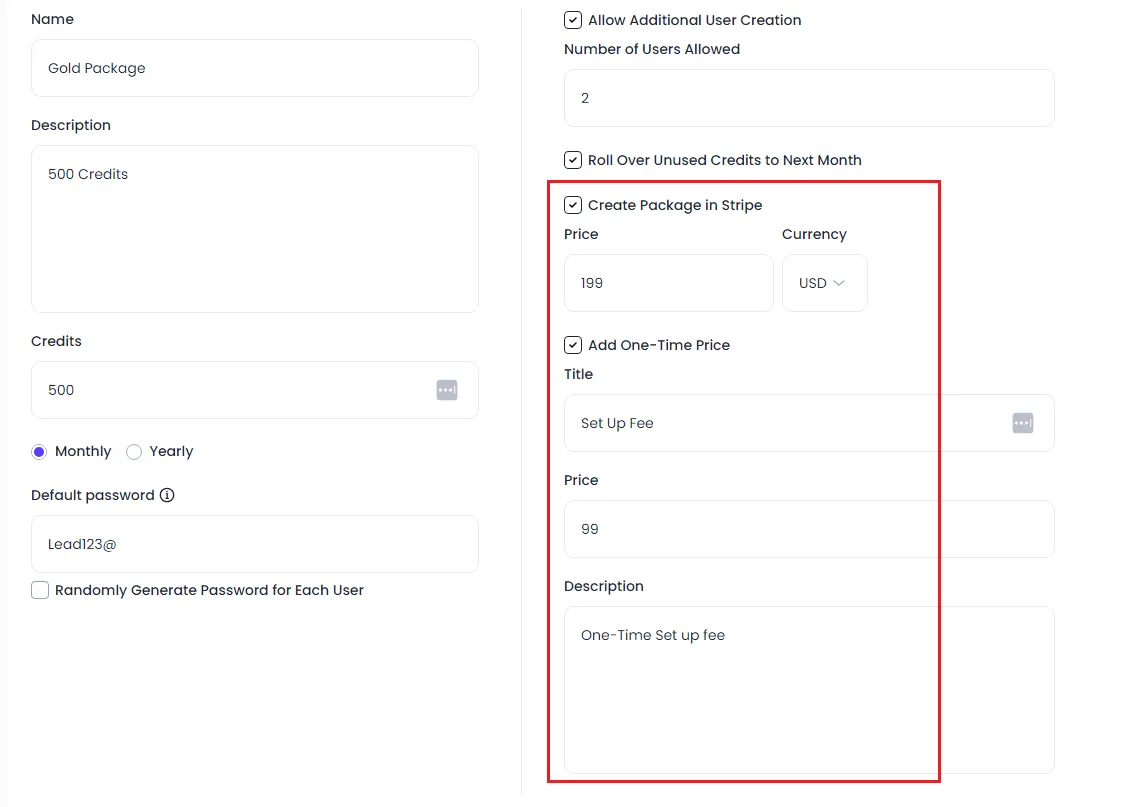
Step 9: Complete the Package Setup
Click Create to finalize the package. This will automatically sync with Stripe, and your package will be ready for sale.