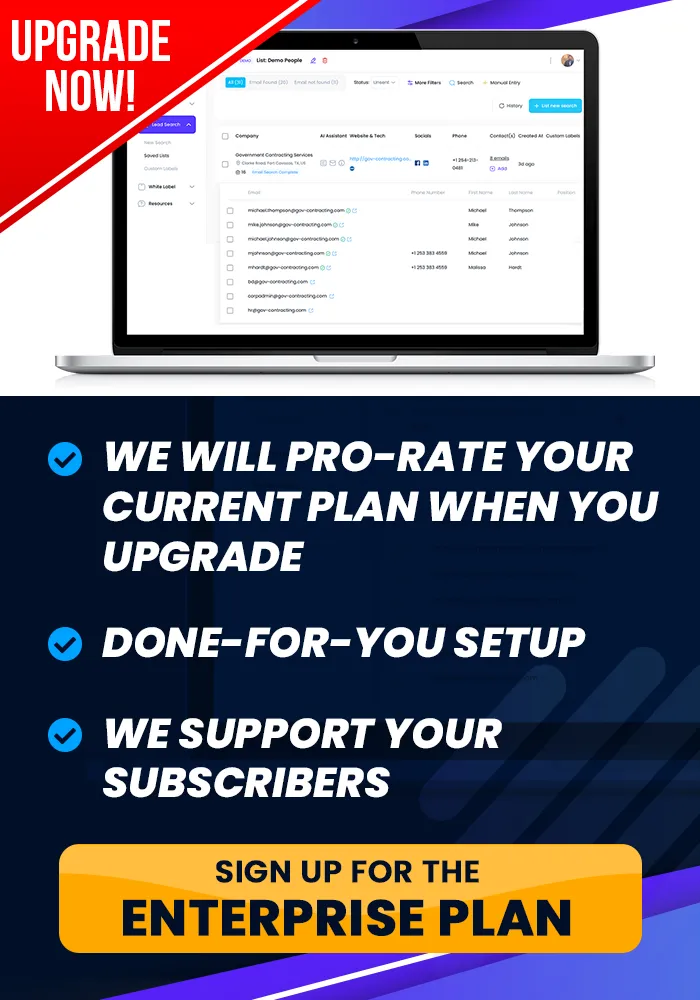Onboarding Completion
Add Your Team, !
Manage Team Members
This tutorial teaches you how to Manage Team Members.
How To Manage Team Members
Objective
This is a step-by-step guide for adding team members to your account or managing multi-user licenses for clients.
Step 1: Access Manage Team
Log in to your account.
Click on Manage Team located in the top right-hand corner of your account dashboard.
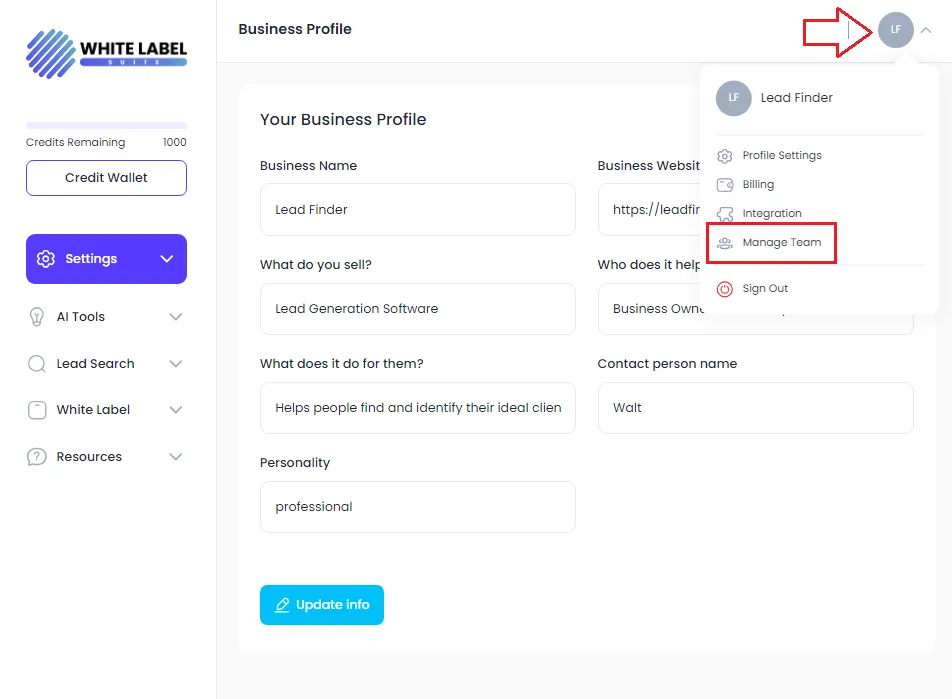
Step 2: Add New Users
Click on Add New User.
Enter the first name, last name, email, password, and username for the new team member.
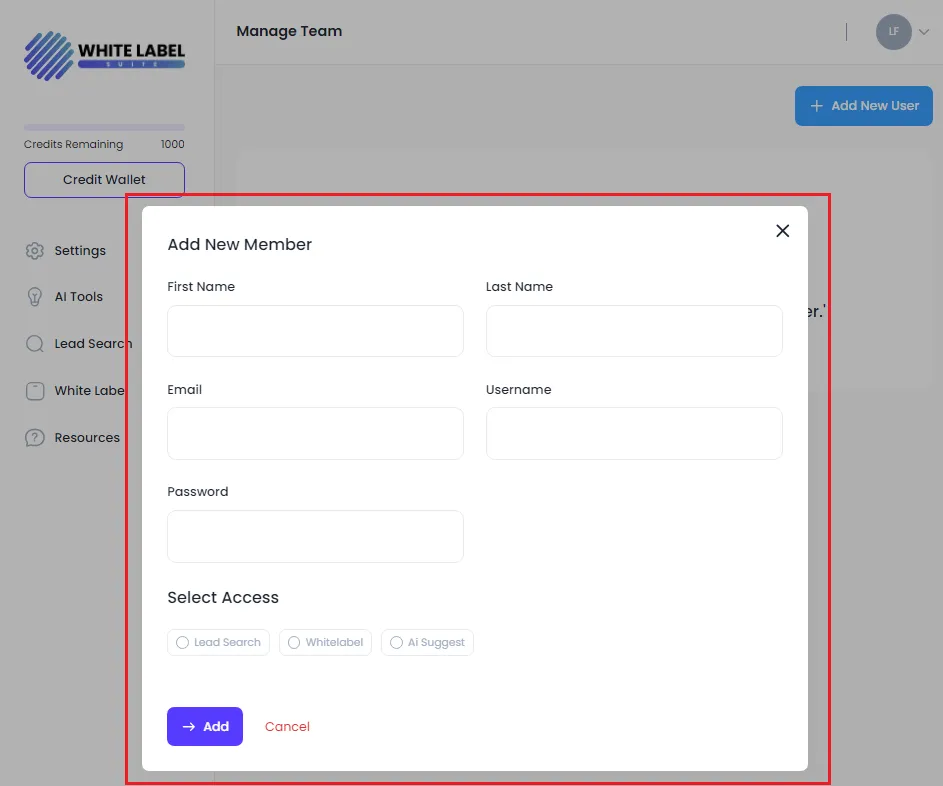
Step 3: Set Access Levels
Specify the areas of the program that the new user will have access to.
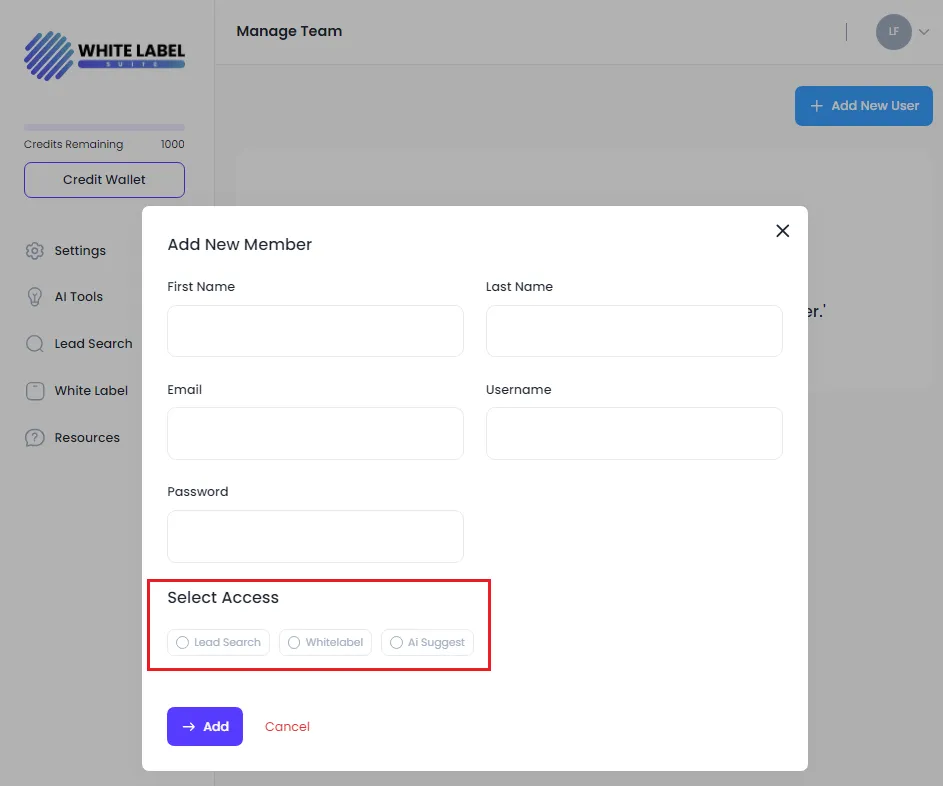
Step 4: Understand Credit Pool Usage
If adding users to a multi-user license, note that all users will draw from the same pool of credits.
For individual team accounts, each member can have their own separate pool of credits.
Step 5: Manage Multi-User Licenses
For a multi-user license, the account owner can add multiple users who will share the single credit pool associated with that license.
Step 6: Set Up Multi-User Accounts for Clients
When selling multi-user licenses to clients, they can use the Manage Team feature to add their team members, who will also draw from a shared credit pool.
Step 7: Review and Adjust
Regularly review team member access and credit usage.
Make adjustments as necessary to ensure proper access and credit management.