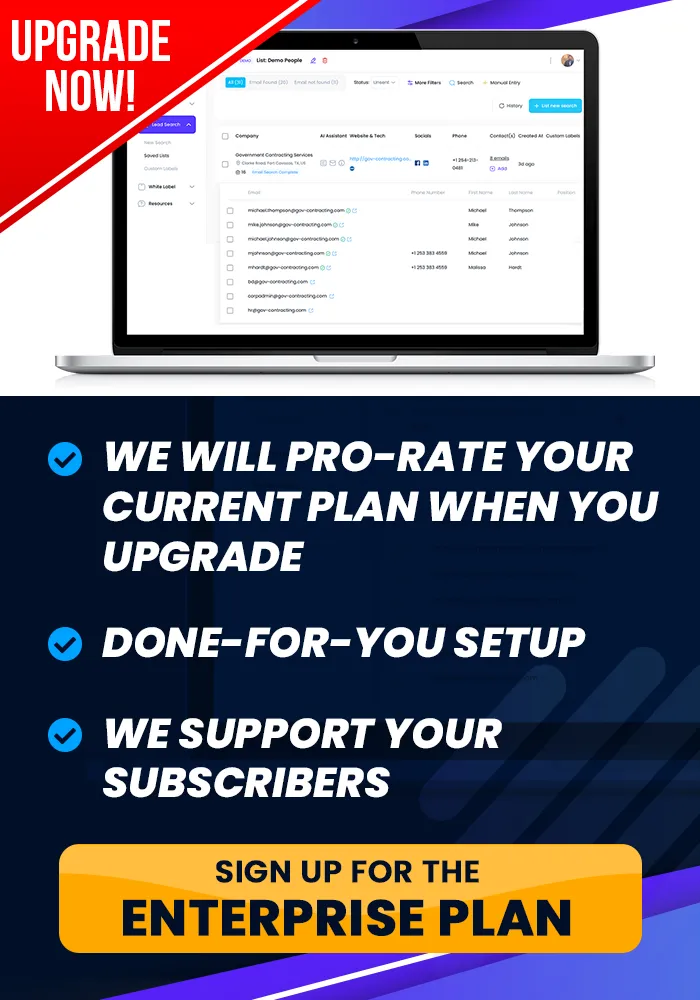Onboarding Completion
Send Data Anywhere, ...
Webhook Creation
This tutorial teaches you how to create webhooks.
How To Create Webhooks
Objective
This is a step-by-step guide for setting up and using webhooks in the White Label Suite to integrate with external platforms and manage customer data.
Step 1: Access Webhooks Section
Navigate to the White Label Suite dashboard.
Go to the White Label section.
Click on Webhooks from the menu.
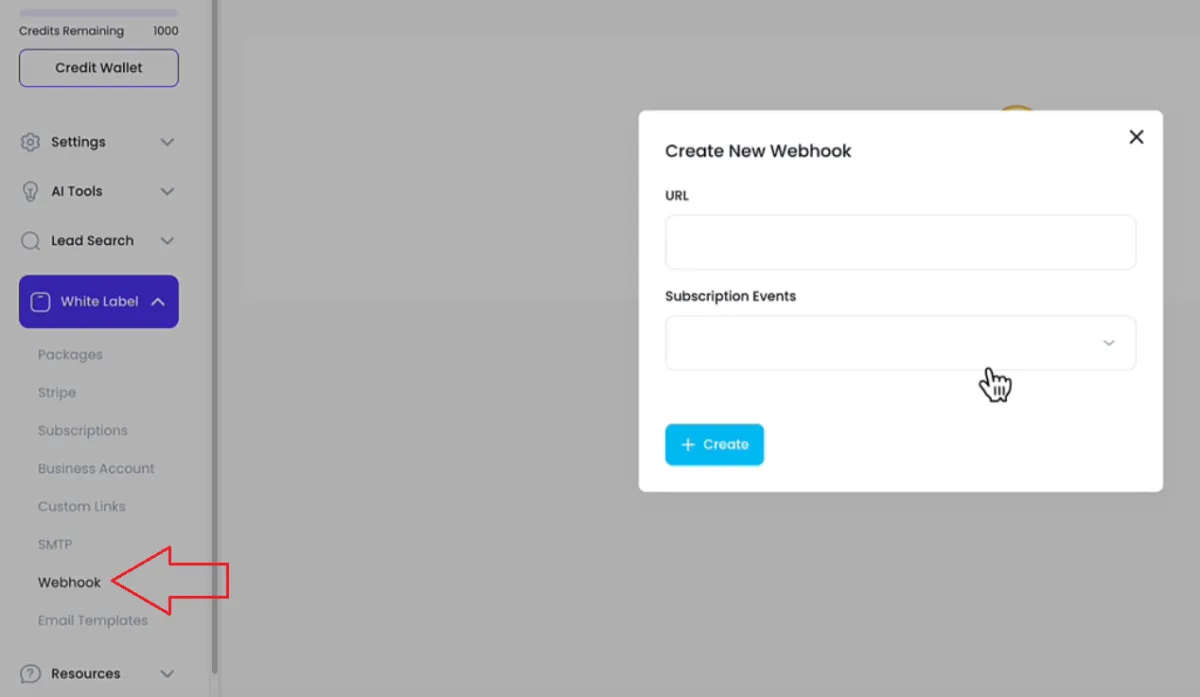
Step 2: Create a Webhook
Click on Create a Webhook.
Step 3: Obtain Webhook URL from External Platform
Open your external platform (e.g., GHL, Zapier).
Create a new webhook trigger or automation.
Copy the webhook URL provided by the external platform.
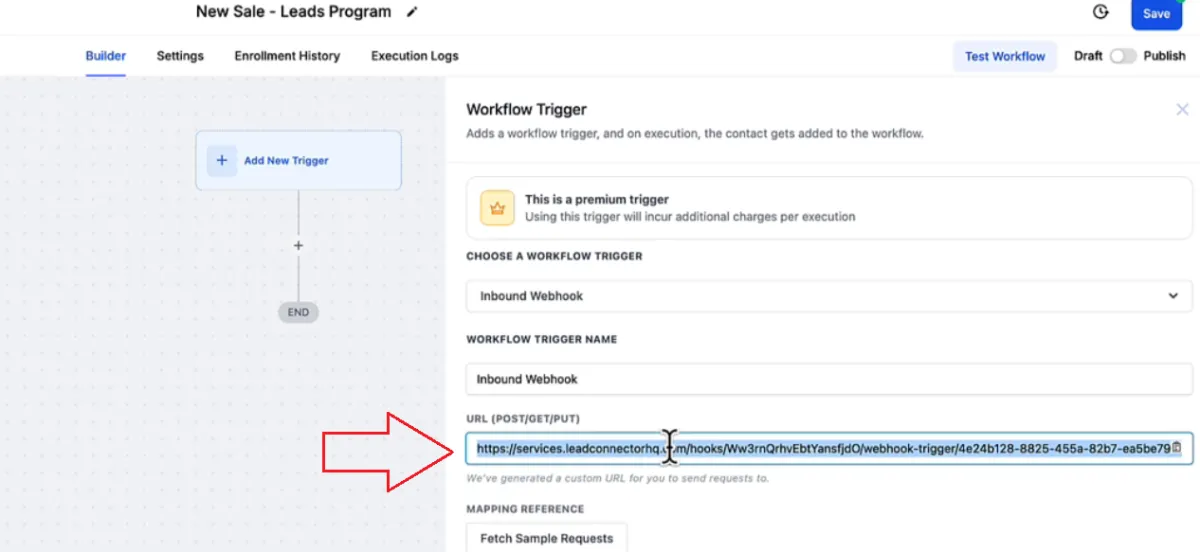
Step 4: Enter Webhook URL
Return to the White Label Suite dashboard.
Paste the copied webhook URL into the provided field.
Choose the event type (e.g., "Subscription Created") to trigger the webhook.
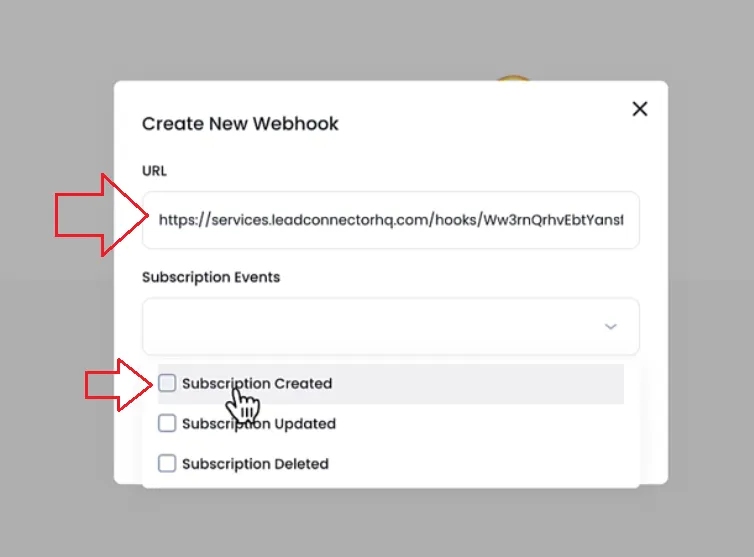
Step 5: Configure Webhook Event
Specify the event that will activate the webhook (e.g., new subscription).
Click Create to set up the webhook.
Step 6: Test the Webhook
Use the Send Test feature to ensure the webhook is working.
Check if the test data appears correctly in your external platform.
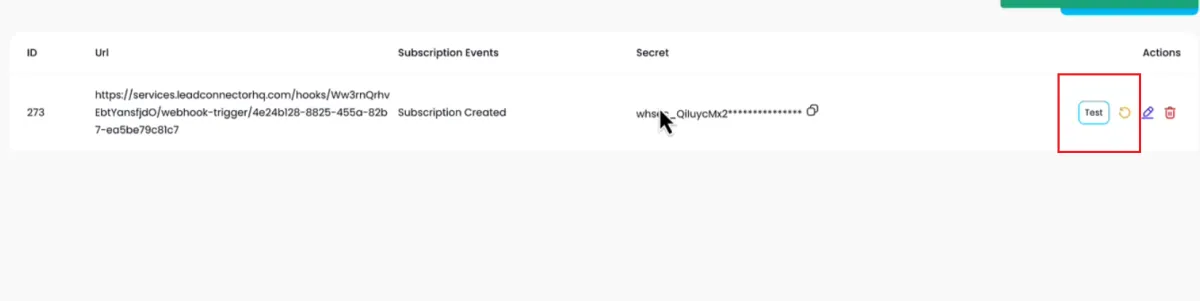
Step 7: Map Data Fields
Return to your external platform.
Map the incoming data fields (e.g., first name, last name, email) to the corresponding fields in your CRM or database.
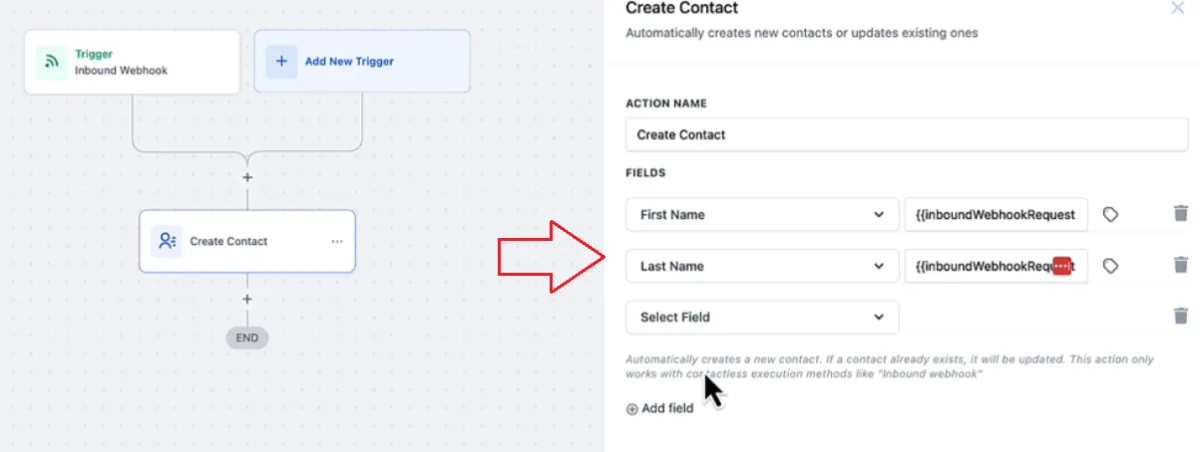
Step 8: Save and Activate
Save your webhook configuration in both the White Label Suite and the external platform.
Ensure that the webhook is active and ready to capture data.
Step 9: Set Up Additional Webhooks (Optional)
Repeat the process to set up additional webhooks for other events (e.g., subscription updated, subscription deleted).
Step 10: Monitor Webhook Activity
Regularly check your external platform to ensure that webhook events are being processed correctly.
Verify that data is updating as expected in your CRM or database.
Step 11: Manage Webhooks
If needed, edit or delete webhooks from the White Label Suite dashboard.
Ensure any changes are reflected in both the White Label Suite and the external platform.